Setting up Associated Departments and Centers
Definitions
Administering Department: The department in which the project is administered. The PI/PD home department defaults as the Administering Department unless otherwise noted in the Associated Departments section.
Associated Departments: The section in which the administrative department will be identified and any other departments that need viewing access of the record for the life of the project. Defaults to the lead PI/PD home department.
Prime Associated Department: The department in the Associated Departments section that is chosen with the radio button and indicates which department is the administering department.
PI Departments: Defaults to the Lead PI/PD home department.
Associated Centers/Programs: The field in which an associated Center/Program would be identified. The listing that populates when adding a Center/Program is split in to two categories – Centers and Programs.
- “Centers” is an eTRACS term that indicates the units/centers that would require an approval during routing.
- “Programs” is an eTRACS term that indicates the units/centers that would receive notification during proposal routing but would not be required to approve.
Adding an Associated Department
- Click the “Add” button within the appropriate section
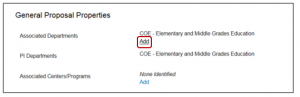
- Search for the appropriate department in the pop-up window, or for Center/Programs, use the + sign to populate the list and choose the appropriate Center/Program using the radio buttons
- Once chosen, click “Select”
- Screen will refresh
- Using the radio buttons, choose the desired Prime department of the Associated Departments to represent the administering department.
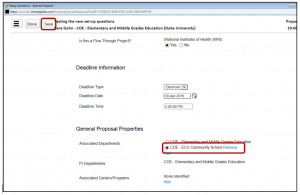
- Save
- A pop window will appear with a warning message on cost share – click “ok”
Removing a Department
- Ensure that the radio button is selecting the correct department that will remain. The “Remove” button will not appear if the department you wish to remove is selected as the prime.
- Save
- Click on the “Remove” button to remove the desired department.
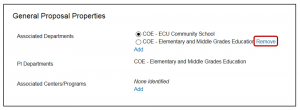
- A pop-up window will appear asking you to confirm the removal – Click “Ok”
- Screen will refresh
Effects on Routing and Record Access
Administering Department: The administering department, as identified in the Associated Departments section, will be included in routing. If the administering department is the same as the PI/PD home department, it will be listed in each of the sections and only route to that unit once.
Associated Departments: Add any departments to this section that you wish to have viewing access to the record for the life of the project. Adding a department to this section does not add it to the departmental routing queue unless it is chosen as the Prime Associated Department/Administering Department using the radio button.
- As key/non-key personnel are added to the project and/or budget during proposal development, the home departments associated with those individuals will not automatically populate here. Therefore, if another Investigator is added to the project from a different unit than the Lead PI/PD, that Investigator’s home department would not automatically populate here and would not automatically give the department viewing access of the record.
- Any Co-Investigator departments would be included in the departmental routing queue whether or not the Co-Investigator home department was added to this section.
- Direct parent departments, such a Dean’s Office of a college, will automatically have viewing access of a record if the child department was listed in this section.
PI Departments: This section does not affect routing or give security access to the record. This section is not editable.
Associated Centers/Programs: The associated center should not be added to this section if the center is already selected as the Prime Associated Department. Adding the center to this section will add the center to routing. If the center is listed as both the Prime Associated Department and the Associated Centers sections then the center director will appear in the routing twice.
Example:
- The Lead PI/PD’s home department is in THCAS – Biology, but the project will be administered in the Dean’s Office. The project will also be associated with the Coastal Studies Institute. There is one Co-Investigator on the project in THCAS – Geology that will have effort on the project.

In this scenario, the Co-Investigators department, THCAS – Geology, would be included in routing and be able to access the record at the time of routing, but would NOT have viewing access of the record for the life of the project because that department is not listed in the Associated Departments. AA – Coastal Studies Institute will also be included in routing but will NOT have viewing access of the record. To ensure that these units have viewing access of the record outside of the routing process, fill out the data elements as follows:
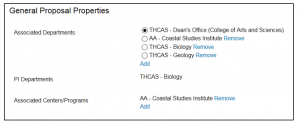
2. The Lead PI/PD’s home department is BSOM – Biochemistry and Molecular Biology but the project will be administered in a HS – East Carolina Diabetes and Obesity Institute. There are no Co-Investigators on the project.
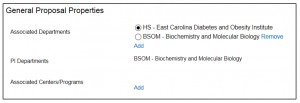
In this scenario, the Lead PI/PD’s home department and the center would have viewing access to the record because they are listed in the Associated Departments section. Since the administering department is HS – East Carolina Diabetes and Obesity Institute, it must be listed in the Associated Departments section and must be chosen with the radio button.