Quick Tip – When Pre-Review Routing is Disapproved
If a Pre-Review Routing is disapproved, the PI will receive a notification and the Disapproval will be displayed on the Pre-Review Routing/Uploads tab.
If the route should continue for further review and approval:
- Continue the Pre-Review Route by clicking on the thumb’s up symbol
 .
. - The Route Window will appear. Click Submit.

If the information previously entered in the Pre-Review Info tab must be revised due to the disapproval:
- Navigate to the Pre-Review Info tab. Un-Complete the tab by unchecking the Complete box.
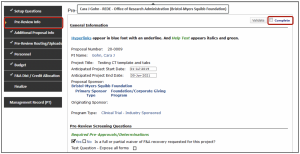
- Edit the information that was disapproved to reflect any required revisions.
- Navigate back to the Pre-Review Routing/Uploads tab and initiate the Pre-Review Route, by
- clicking on the thumb’s up symbol
 .
. - The Route Window will appear. Click Submit.
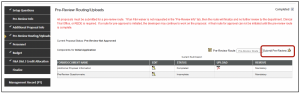
NOTE: The pre-review route must be completed before a final proposal route can be initiated. Therefore, all pre-review information must be approved before the final approval route.