Help – Completing Pre-Review & Additional Info Tabs
Definitions
Cost-share: Cost sharing is the use of institutional or third-party funds to supplement the sponsor’s support of a project.
F&A waiver: Explanation of F&A: F&A, or “indirect costs,” are those costs incurred for a common or joint purpose benefitting more than one objective, and not readily assignable to the cost objectives specifically benefitted without effort disproportionate to the results achieved (2 CFR 200.56). F&A costs include the costs of general departmental and research-specific administration; facilities and equipment operation and maintenance; and other general overhead costs
Off Campus F&A rate: An off-campus F&A rate must be used, and can only be used, when all three of the following criteria are met:
-
- Project activities will occur in a facility/space that is not owned or leased for general purposes by ECU;
- The facility/space will be used for ECU sponsored project activities under a Lease Agreement with an outside party, with the proportion of lease payments allocable to the sponsored project budgeted as a direct cost to be reimbursed by the sponsor or the facility/space is made available for project use by an outside party under a no-cost real estate Lease Agreement or other legal instrument that emulates a real estate lease; and
- More than 50% of project activities will take place in the leased or donated facility over the life of the sponsored project award.
Frequently Asked Questions
Is the Pre-Review Info tab an optional tab?
No. All proposal developers must complete this tab and submit for Pre-Review route.
Is the Pre-Review Routing/Uploads tab an optional tab?
No. All proposal developers must complete this tab.
How do I know if the Pre-Approval was approved or disapproved?
You will receive an email notification from eTRACS Communication. The email subject line will list the proposal number and will clarify whether the pre-approval was approved or disapproved. The body of the email notification will include comments regarding the pre-approval. You can also go to the Pre-Review Routing/Uploads tab to see the status.
What to do if your Pre-Approval was disapproved:
Approval is not required in order to complete the proposal. A disapproval would indicate that any requests or determinations (F&A waiver, off-campus rate use, cost share) were not granted and the proposal should be developed without those factors.
What if the off-campus F&A rate or waiver is approved:
An approval of either of these pre-approval forms would require that the F&A rate be changed to the new approved rate in the Budget F&A tab. See the “Completing the Personnel, Budget & Allocations Tabs” training document for guidance on how to change this rate before developing the budget.
Pre-Review Questionnaire
- General Information: The information displayed in this section is auto populated based on the information provided in the New Proposal Questionnaire.
- Pre-Review Screening Questions: Three mandatory questions. Depending on how the questions are answered, a subset of questions will appear. The subset of questions are mandatory.

Completing the Pre-Review Info tab
- Answer all mandatory questions.
- Click the Validate button on the right-hand of the screen.
- A pop-up message will appear notifying you of any mandatory question that has not been answered.
- Check the Complete Box.
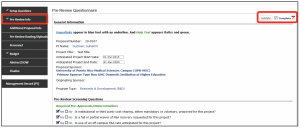
Completing the Additional Proposal Info tab
- Answer all questions.
- Check the Complete Box in the upper right-hand corner.
- NOTE: Some questions may be un-editable on this tab as they are mapped to questions already answered on the Setup question tab. Ex: Program Type; if the program type needs to be changed navigate back to the Setup Questions tab, uncomplete the tab, edit the response, save and complete the tab.
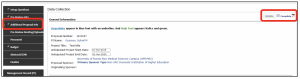
Submitting the Pre-Review Questionnaire
- Click on the Pre-Review Routing/Uploads tab.
- Click on Submit Pre-Review (at the right).
- A new window will pop up on your screen.

- Click Submit
- NOTE: If all of the questions were answered as “No,” only the PI will appear in the pre-review route. The route will initiate, send a notification to the PI and then instantly finalize.

- After clicking the submit button, the Route History will appear at the bottom of the screen.
- Continue working on the proposal while it is routing for pre-approval
- NOTE: All of the ECU created proposal tabs (Pre-Review Info, Additional Proposal Info, F&A Dist / Credit Allocation) will appear on this page. If any of them are “incomplete” you can still submit for pre-review, just navigate back to the tab later and complete the page when all of the ECU tabs are completed.

- Continue working on the proposal record and supporting documentation.
- Attach the proposal or other supporting documents to the Pre-Review Routing/Uploads tab by clicking on the Add Institution Forms/Supporting Documents
