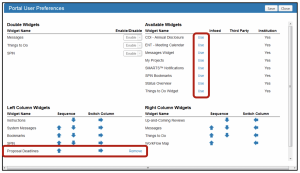Help – Customizing the eTRACS Dashboard
A standard set of widgets – small applets – are configured to display on each user’s dashboard or “Home” page. To realign these widgets use the steps below.
- Sign in to eTRACS
- From the “Home” page, scroll down to the bottom of the page
- Click on “Portal Configurations”
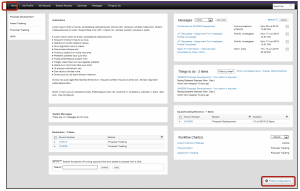
- In the Portal User Preferences window,
- Move the widgets in the bottom section left, right, up or down using the blue arrows
- Click Save

- Add additional available widgets by clicking on the Use button next to the widget name
- The widget will appear in the columns below and can be moved left, right, up or down using the blue arrows
- Save
- Remove the additional widgets from the dashboard by clicking Remove next to the widget name.