Help – Start a New Proposal with ECU as a Subawardee
Procedure
Navigate to the Proposal Development module and click “Proposal” under the Create New section

Step 1 – New Proposal Questionnaire:
- Create New Proposal > Continue
- Select Configure Proposal Manually
- NOTE: Do NOT link to the grants.gov opportunity. Linking to the opportunity is only appropriate when ECU is applying directly to a federal agency and eTRACS needs to populate the appropriate federal forms. If we are a subawardee, ECU submits to the flow-through agency and the sponsor should be named as that flow-through agency.

Step 2 – Select Proposal Type from the drop down menu > Click Continue

Step 3 – Start typing to find the proposal sponsor > Click Continue
- NOTE: Choose “Default Sponsor” if the proposal sponsor is not in the eTRACS sponsor list. You will be prompted later to provide the proposal sponsor name. See also New Sponsor help page.
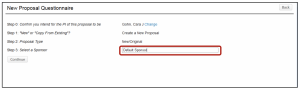
Step 4 – Proposal Number assigned automatically (no user action required)
Step 5 – Type in the Proposal Title

Step 6 – Fill in project dates > Click Continue

Step 7 – eTRACS will guess at the number of budget periods based on the project dates, but can be changed using the drop down > Click Continue
- NOTE: If the proposal has more than 7 budget periods – choose 7 on this screen and edit the number of budget periods on the Budget Setup screen in the Budget tab of the proposal. See the “Editing Proposal Project Dates and Periods” eTRACS Help pages.
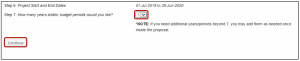
Review all information summarized from the New Proposal Questionnaire > Click Create Proposal

The Setup Questions tab will appear.
- Is this a flow through project? = YES

- A pop up screen will appear > Click “Change” next to Originating Sponsor to indicate the prime agency
- NOTE: Do NOT link to the Opportunity number on this screen. Although the option is available, it is meant to be a way to pull in the federal forms. As a subawardee, ECU does not need to complete the federal forms within the eTRACS proposal record.

- A pop up screen will appear for the originating sponsor selection > Click on the first letter of the first word/acronym of the sponsor name
- Use the “Search for a particular entry” field to type the beginning of the sponsor name/acronym > When the correct sponsor appears in the drop down menu > Click Select

- The sponsor selection pop up screen will close automatically
- Click Save on the original flow through pop up screen
- If the system prompts you to confirm > Click OK > The pop up screen will close

Complete the remaining questions on the Setup Questions tab
Additional guides on proposal development can be found in the Creating Proposals section of the eTRACS Help Page.