Help – Start a New Non-Federal Proposal
This topic assumes the user is already able to login to eTRACS. See Logging Into eTRACS for an overview of that process.
Procedure
Navigate to the Proposal Development module and click “Proposal” under the Create New section

Step 1 – New Proposal Questionnaire:
- Create New Proposal > Continue
- Select Configure Proposal Manually

Step 2 – Select Proposal Type from the drop down menu > Click Continue

Step 3 – Start typing to find the proposal sponsor > Click Continue
- Choose “Default Sponsor” if the proposal sponsor is not in the eTRACS sponsor list. You will be prompted later to provide the proposal sponsor name. See also New Sponsor help page.
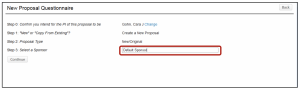
Step 4 – Proposal Number assigned automatically (no user action required)
Step 5 – Type in the Proposal Title

Step 6 – Fill in project dates > Click Continue

Step 7 – eTRACS will guess at the number of budget periods based on the project dates, but can be changed using the drop down > Click Continue
- NOTE: If the proposal has more than 7 budget periods – choose 7 on this screen and edit the number of budget periods on the Budget Setup screen in the Budget tab of the proposal. See the “Editing Proposal Project Dates and Periods” eTRACS Help pages.
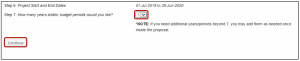
Review all information summarized from the New Proposal Questionnaire > Click Create Proposal
