Help – Review & Approve a PreReview Routing
A video walk-thru of the procedure described below is available (you may be asked to enter your PirateID at the streaming site).
Procedure
When a proposal is in your queue Outlook will receive an email and the notification will be shown on the eTRACS Messages widget and within the “Things to Do” menu. A direct link to the reviewer dashboard will be available in all of these notifications.
From the “Things to Do” page, click on the proposal that is requiring action
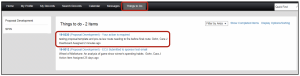
The Reviewer Dashboard will open:
- The “Review Tab” allows the reviewer to open the pre-review questionnaire and any other attachments added thus far in proposal development
- The “Route” tab allows the reviewer to see the pre-review route and who has and will review this proposal
- The “Help” tab gives some general help information on how to review and approve
- The proposal link will take you to the proposal development record
- NOTE: The proposal will be in View Only mode during the pre-review route

Open the Pre-Review Questionnaire to review the information that needs approval.

After reviewing > Add Comments > Approve, Conditionally Approve or Disapprove
- NOTE: A Conditional Approval is considered an official APPROVAL. Definitions of the approval types can be found on the definitions web page.
- NOTE: The proposal will be in View Only mode during the pre-approval route and changes that are required should be communicated to the PI and/or proposal developers through the comments.
