Help – Completing the Personnel Tab
NOTE: If a role in the project is yet to be named by a specific individual, use the “TBN” profiles set up for budget development. See Using TBN Profiles in Budget Development page.
Navigate to the Personnel tab of the proposal record
- The PI will auto-populate on this tab based on who was chosen in the New Proposal Questionnaire.
- NOTE: The lead PI can be changed by removing the exiting PI and adding the new person in to that role; if the original PI needs to be named under a different role they must be removed and then added again.
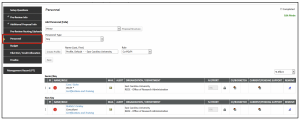
Add personnel
- The first drop box will default to “Prime”
- This will be the only option until a subaward is added to the budget with a subaward PI
- Subaward PI’s should be added to the subaward budgets within the budget tab
- Personnel Type = Key or Non-Key
- Start typing the name of the person in the name box and choose
- Choose the role
- Save

Any missing data from the address, missing credentials, etc will trigger an alert. ![]()
- Hover over the alert to see what is missing

Click on the Name of the person who has the alert.

Fill in the areas the are highlighted in yellow.
- Note: Zip code must include the 4 digit extension WITHOUT the dash
- These change will ONLY appear in the current proposal. Permanent changes to the address in the eTRACS profile must be changed in Banner Self Service so that eTRACS can pick it up in the personnel feed run daily.
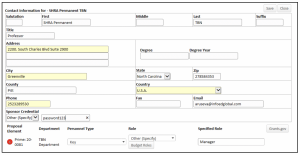
To later change the personnel role or type:
- Click on the name of the individual in the Personnel tab
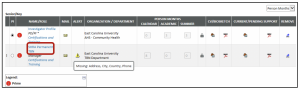
Scroll to the bottom and change the type and/or role, as needed > Save
- Personnel added to this tab will appear in the budget tab
- Only a summary of the total project effort will appear in the Personnel tab
- All effort is entered in the budget detail
- Remove personnel by clicking on the blue icon under the “Remove” column of the named personnel
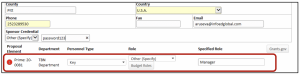
For Federal submissions, attach the CV/Biosketch and Current/Pending Support by clicking on the upload icon next to each person.

Complete the page by clicking the Completed box in the top right-hand corner
- NOTE: It may be beneficial to finalize and complete the budget before completing the personnel page to avoid having to un-complete this page for later edits