Help – Add Change of PI Award
- Navigate to the Personnel Tab under the Submissions section in PT
- Type in the name of the new PI name
- Role = PD/PI
- Save

- Using the radio buttons beside the personnel, choose the new PI
- A pop up window will appear asking for which periods you wish to change the PI
- Unclick any previous periods in which the new PI was not active
- Save
- The banner across the top of the record should now reflect the new PI name

- Navigate to the budget period(s) in which the PI was changed
- Click in the Detail of the new PI and adjust the effort for the new person
- Remove the old PI from the period(s)

- Navigate to the Awards tab in PT and add a New Modification
- In the New Modification pop-up box enter the parameters below:
- Award Status = See AT
- Submission Type = Non-competing continuation/Incremental
- Start Date = The start date of the current active budget period
- End Date = New extended end date
- Enter Award Date
- Do NOT copy any of the budget periods
- Save
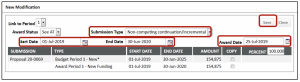
- On the resulting Summary Screen, navigate to the increment just added by
- Click on the blue increment number

- Enter the Award Number
- Copy the “AWD” number auto-populated by the project
- Add a suffix of 3 digits at the end
- Save
- The funding increment tab will save with the new award number in the name
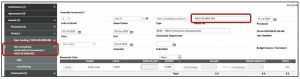
- Navigate to the AT module by clicking on the “Award AWD-XX-XXXX” tab

- On the Award Summary page
- Click on the Edit icon under the Award increment section

- Change the award type to Personnel Change
- Save

- Change the PI in AT by navigating to the Personnel tab
- Click Add Personnel under the Principle Investigator section

-
- Find the new PI > Save
- On the personnel page, choose the new PI with the radio buttons > Save

- After award routing takes place, the fund number can be assigned to the record and the Award Increment Status should be changed to Posted to Banner
NOTE: Allocation of credit can be corrected manually at the project level in the budget of the Awards Summary tab in the PT record.
- See “Closing out the record” training document