Help – Assigning & Using Delegates

Definitions
Delegate: A designation for a Chair or Associate Dean for Research that has the authority to review and approve proposal pre-approval and final proposal routes.
Department Head: The single individual assigned to approve on behalf of a department or college. The standard department head for a college is the Associate Dean for Research. The standard department head for the child unit under any college is the Department Chair.
Who can be a Delegate?
Any eTRACS user can delegate their authority to any other eTRACS user. Bear in mind, however, that this is not a delegation of responsibility. When a delegate takes an action, that action will be on behalf of the user granting the delegation. Care should be taken by unit heads setting up delegates to establish internal business rules governing the actions of those delegates.
Assigning a Delegate
A user can assign a delegate on his/her behalf but can not assign themselves as a delegate.
-
- Access the My Profile tab in eTRACS.
- Click on Delegates on the left-hand menu
- Click Add
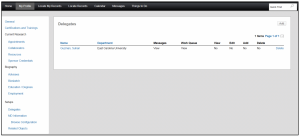
-
- Enter the name of the individual that will be a delegate on your behalf and choose the person from the drop-down menu.
- If the delegate will need to see internal eTRACS messages and proposal approval notifications click Show next to Messages.
- If the delegate will need to complete work queue to-do items, like proposal and change request approvals, click Show next to Work Queue.
- Click Save
- Enter the name of the individual that will be a delegate on your behalf and choose the person from the drop-down menu.
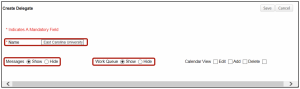
-
- The delegate will be added to the Delegates tab, but further configuration is required.
- Click on the name of the delegate
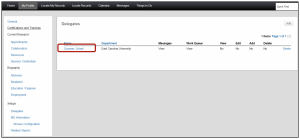
-
- A window will populate that allows for further delegate configuration.
- Click Add.
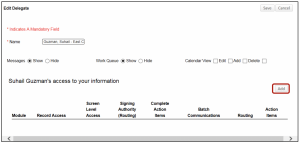
-
- A new window will pop up asking you to determine which modules apply. Hold down the control key and select all modules.
- Click Select.
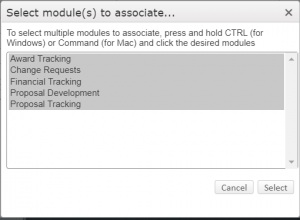
-
- To give authority to review, edit and approve proposals, choose the following:
- Signing Authority: Check box for Proposal Development and Change Request
- Complete Action Items: Check box for Change Request
- Routing: Check box for Proposal Development and Change Request
- Action Items: Check box for Change Request
- Click Save
- To give authority to review, edit and approve proposals, choose the following:

- Delete access by module within the “Edit Delegate” screen or delete entire delegation access on the Delegates tab of My Profile. Click Delete next to the module or person.
Effects on Routing and Record Access
- Individuals you have assigned as your delegate are shown at the top of the Delegates tab of My Profile.
- Individuals in which you are a delegate will be shown at the bottom of the Delegates tab of My Profile.
- A green check indicates that you have the access in that column.
- A red X indicates that you do not have the access in that column.

- With the proper configuration delegates can view and complete system messages and assignments.
- When a delegate is shown the messages of the individual in which they are a delegate the messages will appear within the delegates eTRACS messages tab.
- Delegates can change the messages they see by choosing the name in which they are a delegate from the drop down menu.
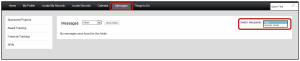

Examples
The Associate Dean for Research (ADR) for the College of Health and Human Performance will designate a delegate to review and approve proposals during a period of travel. During that time, the ADR is entrusting full responsibility to the Chair of the Health Education and Promotion (HEP) department. The Chair will receive all notifications and will be responsible for reviewing and approving all proposals routed during that time. The ADR assigned the HEP chair as a delegate using the configurations above and the Chair was able to approve proposals routed during that time. In the route history, the approval can be seen as “Chair Approved on behalf of ADR.”