Help – Budgeting Cost Share
This page assumes general knowledge of the eTRACS budget screens. Please review the Building a Budget help page for a general overview of that process.
You may Watch a Help Video explaining the process outlined below (you may be asked to enter your PirateID at the streaming site).
Procedure
1 – Create a budget line item listing total cost to the project (both sponsor portion and cost-share portion):
- In the example below, the budget lists $10,000 of equipment. The next step is to allocate that $10,000 between the portion to be charged to the sponsor (perhaps $5,000 or 50%) and the portion proposed as cost-share ($5,000 or 50%).

2 – On the Equipment line, click on the Details button (far left) to reach the screen below – then select the Cost-Sharing tab.
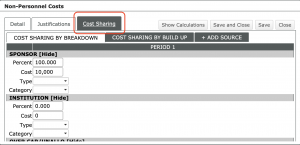
3 – Change the Percent allocation for Sponsor to 50% (or enter $5,000 in the Sponsor Cost box).
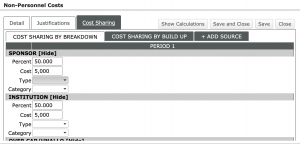
- Note that the Percent and the Cost in the Institution boxes update automatically (this does not happen when data is entered into the Institution boxes).
- Now $5,000 will be depicted on the Sponsor budget and $5,000 will be depicted on the Institution Cost-Share budget.
4 – Click Save and Close to return to the overall budget page.
5 – Look for the Source View box at the top of the budget page. This box will generally be set on the Sponsor view, but additional views of the budget are available.
- Project view shows the entire project budget – both the sponsor portion and the cost-share – but the budget cannot be edited while using this view.
- Sponsor view shows the funds requested in the proposal (in many cases this is the only budget).
- Institution view shows the cost share portion of the budget.
- Note – Only enter committed cost-share in eTRACS – leave out any costs which the sponsor will not require to be tracked and reported.
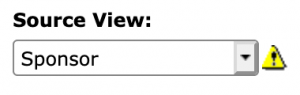

- The yellow triangle
 next to the Source View box is a clue that some amount of cost-share has been included in the budget. Hover over the triangle to see a summary.
next to the Source View box is a clue that some amount of cost-share has been included in the budget. Hover over the triangle to see a summary.
