May 2021 System Upgrade
eTRACS will experience downtime on Friday, May 7th to be upgraded to a new version. Many of the changes in the new upgrade enhance performance but not usability. Below is a description of the changes you will see after May 7th.
- Opening Records – In our current version records can be accessed by clicking on the blue record number. Now, the record number will no longer be a link. A new icon will appear to the left of each record number. Click on that icon to see the usual menu of options. The black triangle that expands information below the record header will keep the same functionality.
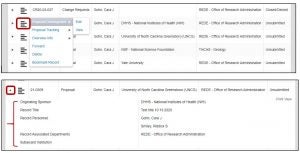
- When adding an Originating Sponsor to a proposal record in our previous version, the user would have to click on the first letter of the first word of the sponsor name. In the upgraded version the Originating Sponsor field will be a text search where any word from the sponsor name can be typed. This new feature will allow for better searching of the eTRACS sponsor table.
- NOTE: This is not a free text field. If the originating sponsor is not listed, the user must choose “Default Sponsor.” That selection triggers an alert to the eTRACS Admin to prompt the addition of a new sponsor.
Old Originating Sponsor Search
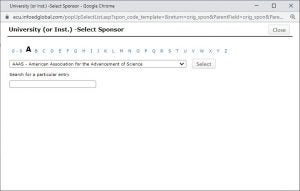
New Originating Sponsor Search
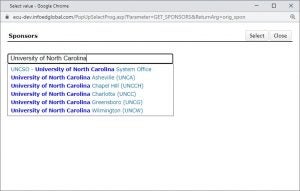
- It is highly recommended that you clear your cache/cookies in the browser in which you run eTRACS after the upgrade (and at least once a month). Because of the complexity of the system features, users that are in eTRACS for extended periods of time can bog down their cache which causes system delays and lags. Chrome and Firefox are recommended browsers for this system and instructions on how to clear your cache in each of these browsers is linked below.
-
- You may also consider making one of these browsers your “preferred” browser. If you are an approver that receives emails from eTRACS to approve a proposal or Change Request, the browser that automatically opens eTRACS from that email is your “preferred” browser. If you wish to change that to our number one recommended browser, Chrome, the instructions for doing so are below.
- On your computer, click the Start menu .
- Click Control Panel.
- Click Programs Default Programs Set your default programs.
- Under Web Browser > Click Google Chrome
- You may also consider making one of these browsers your “preferred” browser. If you are an approver that receives emails from eTRACS to approve a proposal or Change Request, the browser that automatically opens eTRACS from that email is your “preferred” browser. If you wish to change that to our number one recommended browser, Chrome, the instructions for doing so are below.