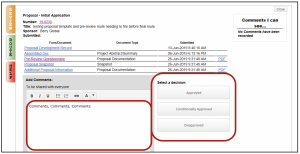Help – Review & Approve a Final Proposal Routing
Procedure
When a proposal is in your queue Outlook will receive an email and the proposal will be shown on the eTRACS Things to Do tab or the Assignments widget that will appear at the top of your eTRACS Home page.
From the Things to Do tab, click on the proposal that is requiring action.
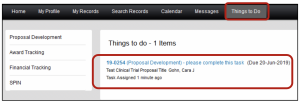
The Reviewer Dashboard will open:
- The “Review Tab” allows the reviewer to open the forms and any other attachments added during proposal development
- The “Route” tab allows the reviewer to see the route and who has and will review this proposal
- The “Help” tab gives some general help information on how to review and approve
- The proposal link will take you to the proposal development record

Navigate through the proposal record to review information or click on the links provided on the Reviewer Dashboard
Close out the proposal record and navigate back to the Reviewer Dashboard.
After reviewing > Add Comments > Approve, Conditionally Approve or Disapprove
- NOTE: A Conditional Approval is considered an official APPROVAL. Definitions of the approval types can be found on the definitions web page.
- NOTE: A disapproval will stop the route and put it in “Final Review Rework Needed” status so that the PI can make changes. The PI will receive a notification to make the changes and will have to re-submit the final route. The route will start over again.